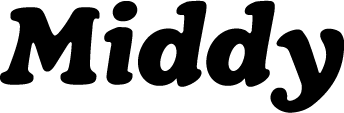Integrate Middy with Canvas
 Updated
by Jack Keough
Updated
by Jack Keough
This article cover how how to integrate Middy with Canvas, and add a Middy lesson as an assignment in Canvas.
Step 1: Get your Consumer Key and Secret from Middy
Before you can add a Middy lesson to Canvas, you must set up Middy as an "External App" on Canvas. This set up requires you to have your own consumer key and consumer secret. To request a consumer key and secret, go to middy.com/teach.
Step 2: Add Middy as an "External App"
If you already have added Middy as an External App, and want to review how to add a Middy lesson as an assignment, skip this section.
- Go to Course on the left, and click on settings on the bottom left.
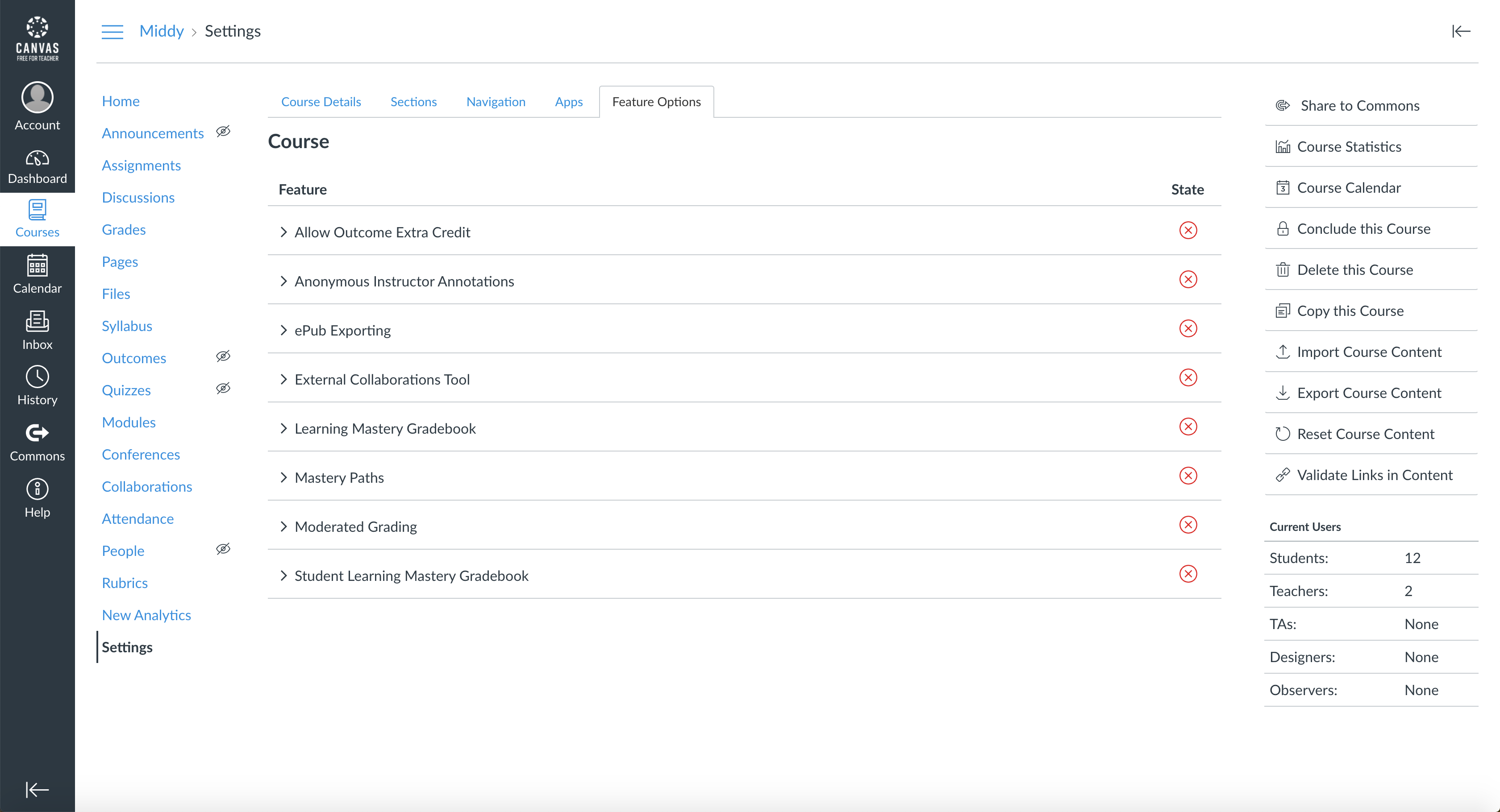
- In the top center of the page, click on the Apps tab, and then search for Middy in the "Filter by name" search bar.
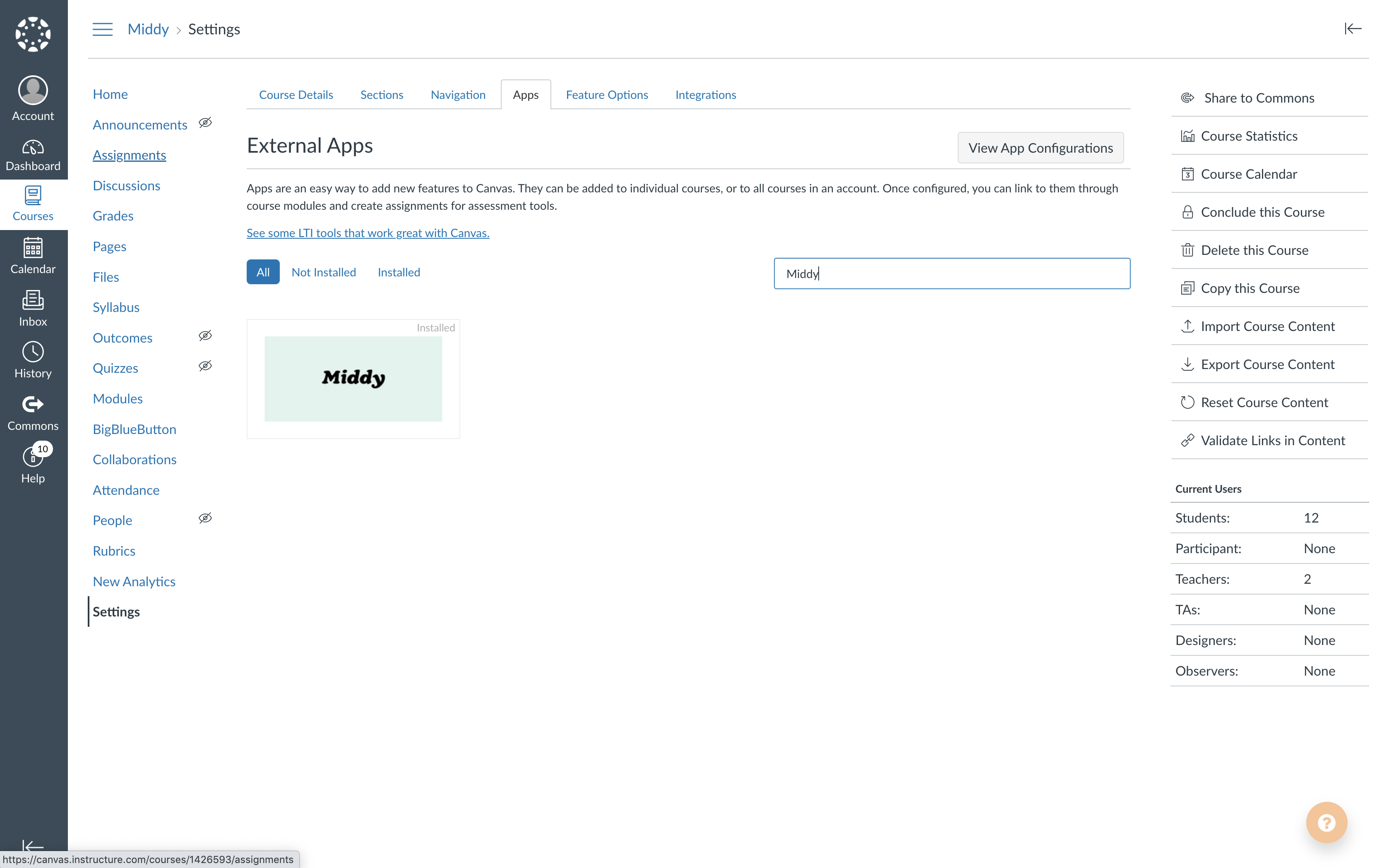
- Click on the Middy app, and press the "+ App" button underneath the logo.
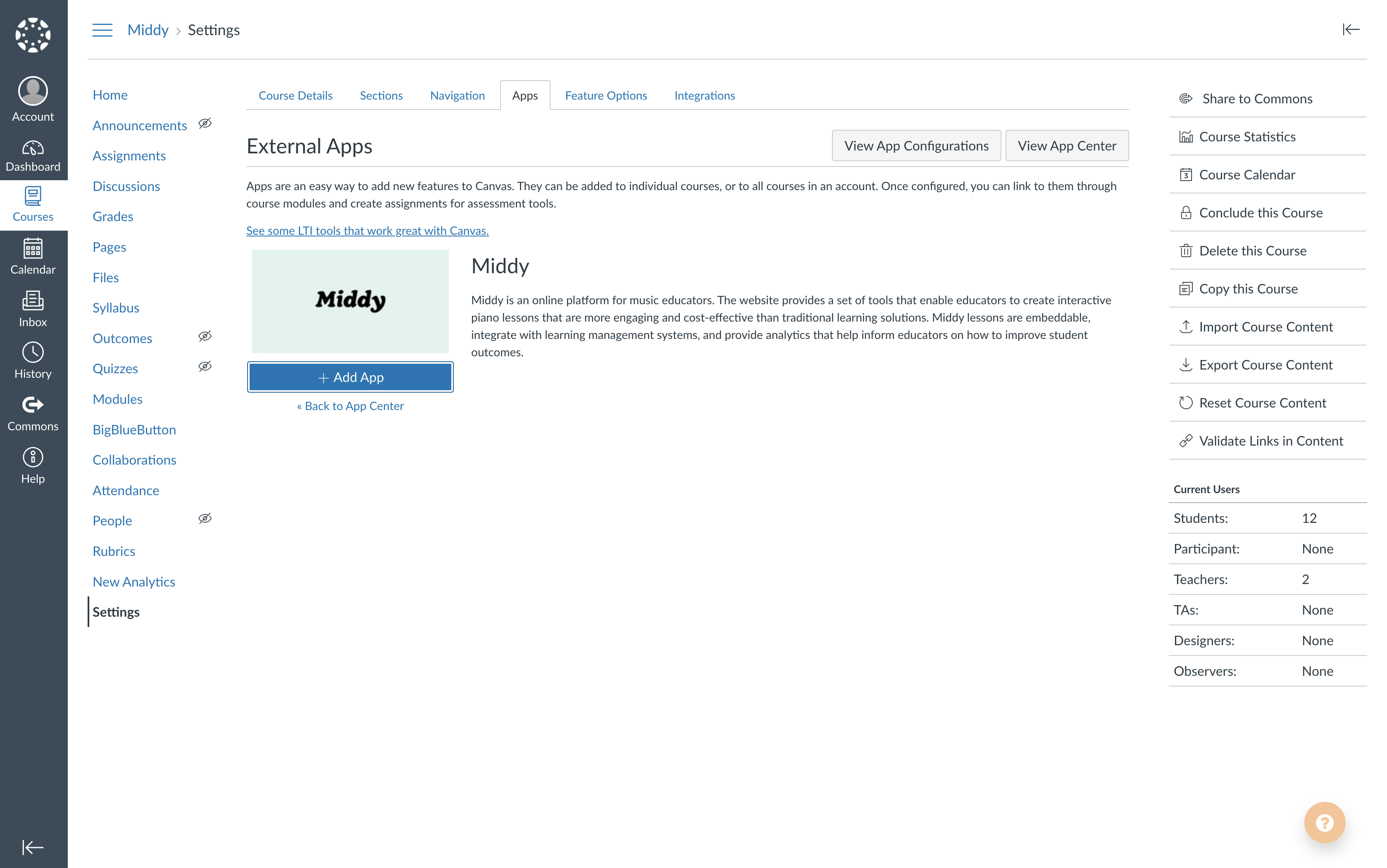
- Fill in your Consumer Key, Shared Secret.
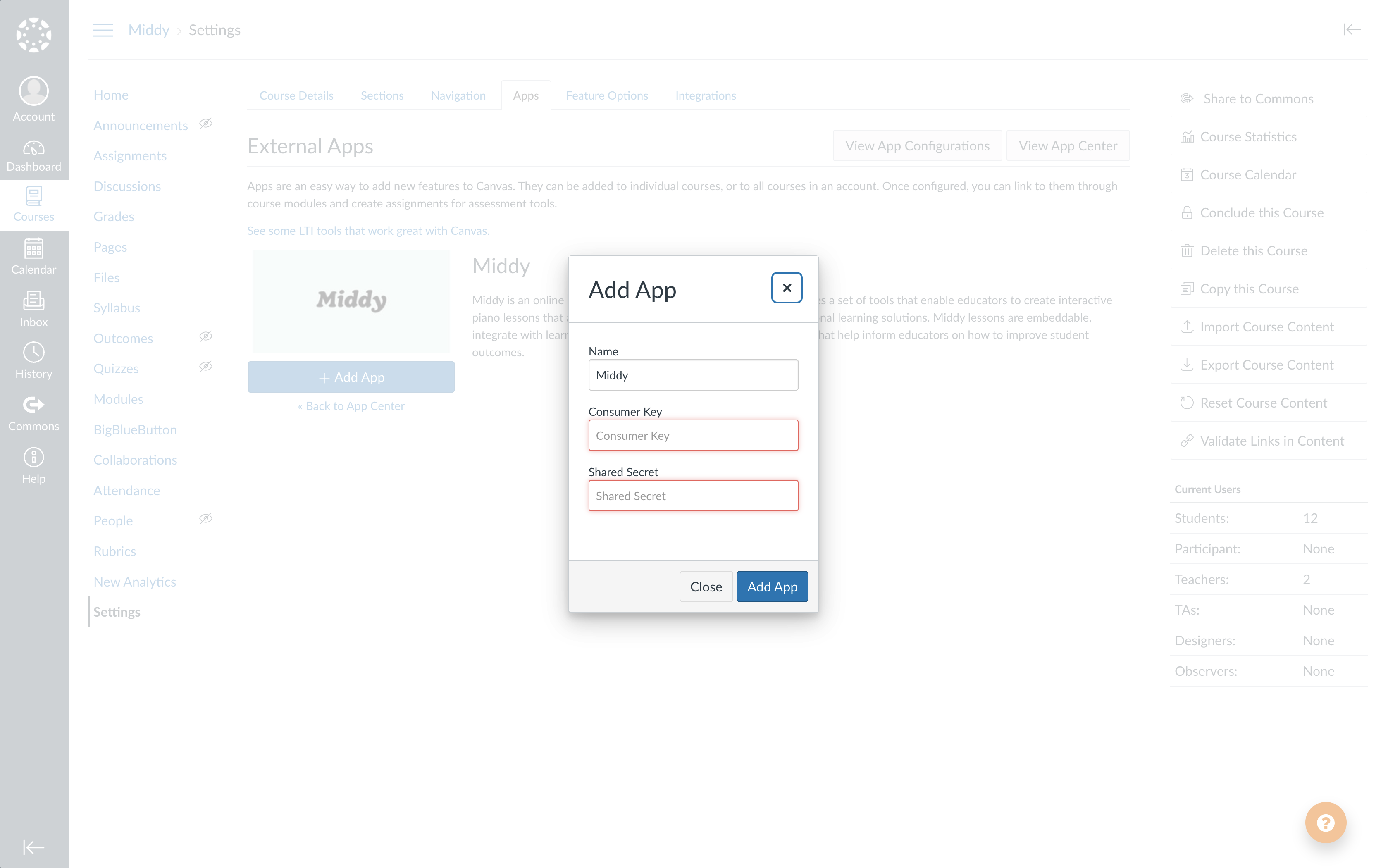
- Click submit on the bottom of the "Add App" window, and you are all done!
Step 3: Add a Middy lesson as an Assignment
- Log into Canvas and go to Courses on the left, and click on Assignments on the left.
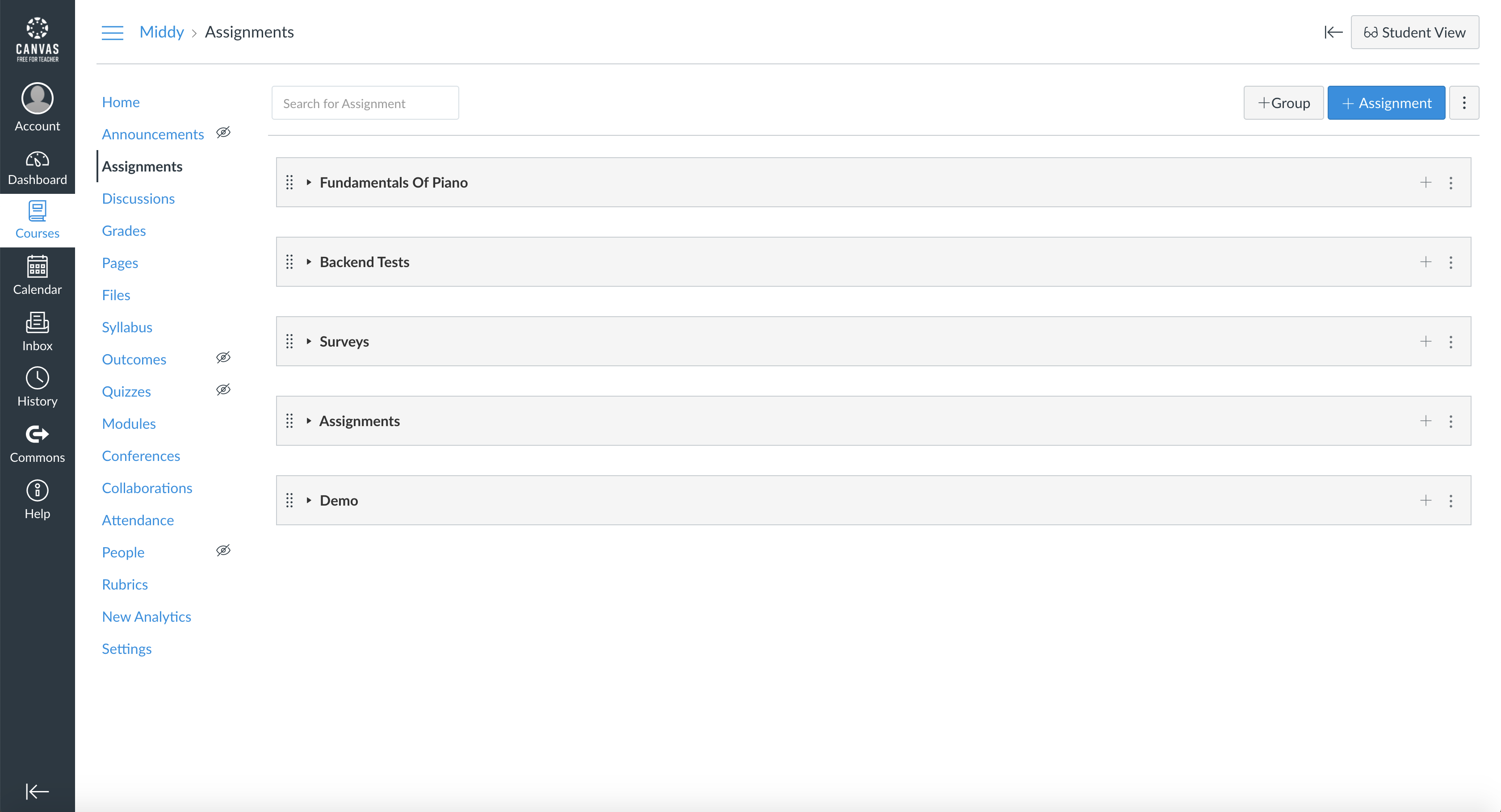
- Click on + Assignment OR the plus sign on the right of the desired group of lessons below to create a new assignment in Canvas.
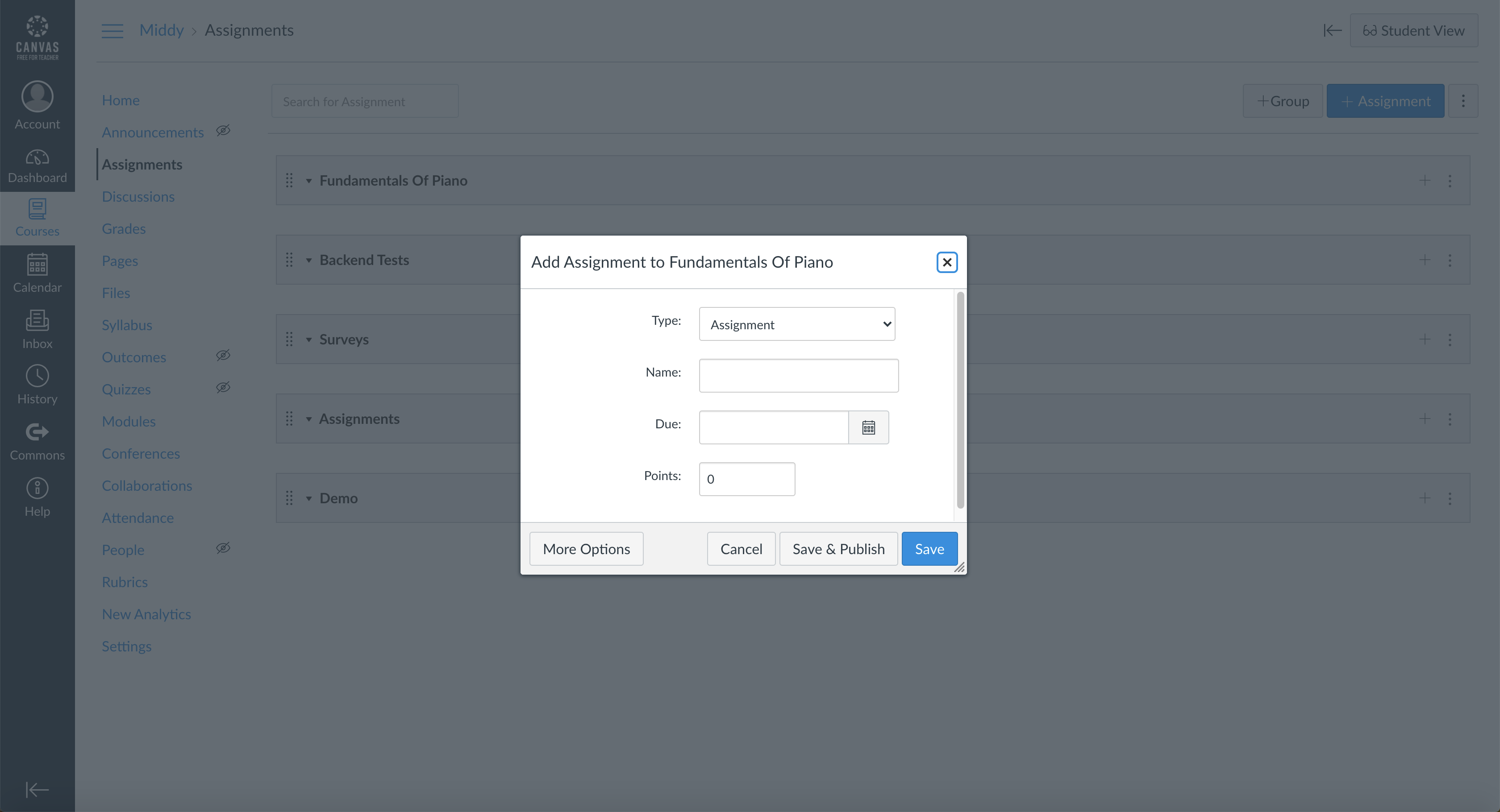
- If a smaller window appears such as the one in the image above, click "more options" on the bottom left to open the full page.
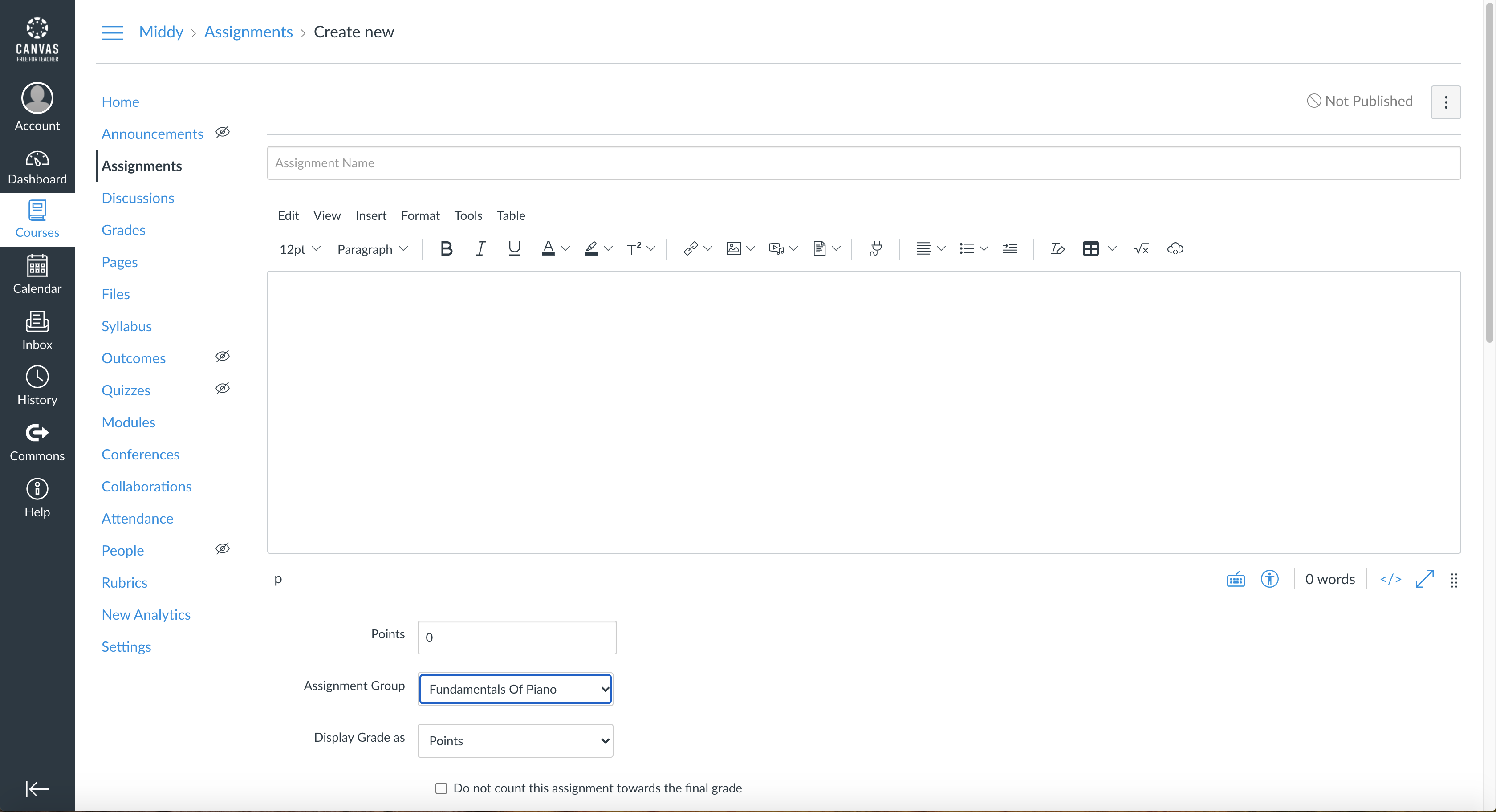
- Enter in your title and description along with how many points you will be grading by(100), the group assignment for the lesson, and how grades will be displayed.
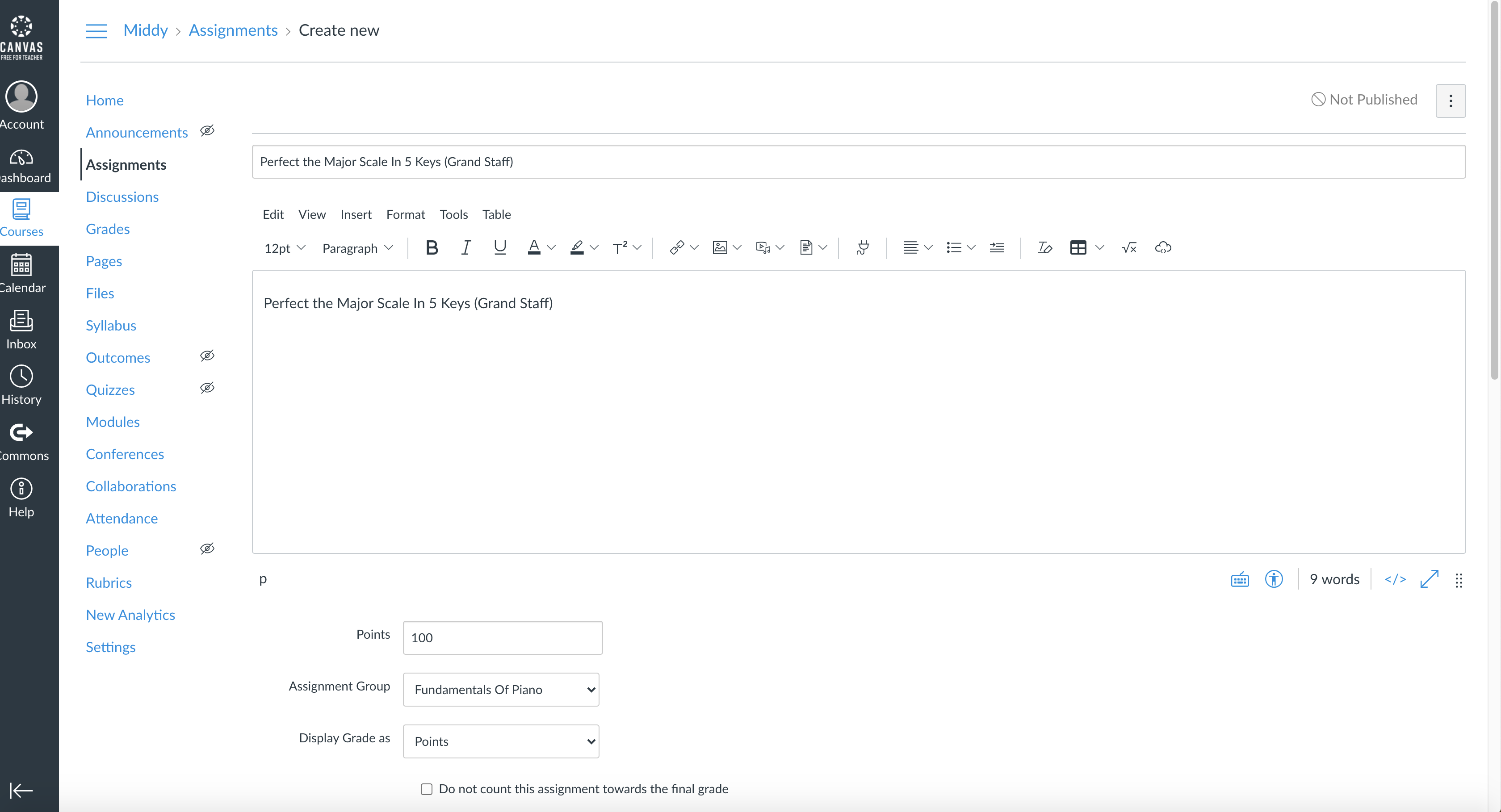
- Scroll down the form until you find the “Submission Type” section and select “External Tool”
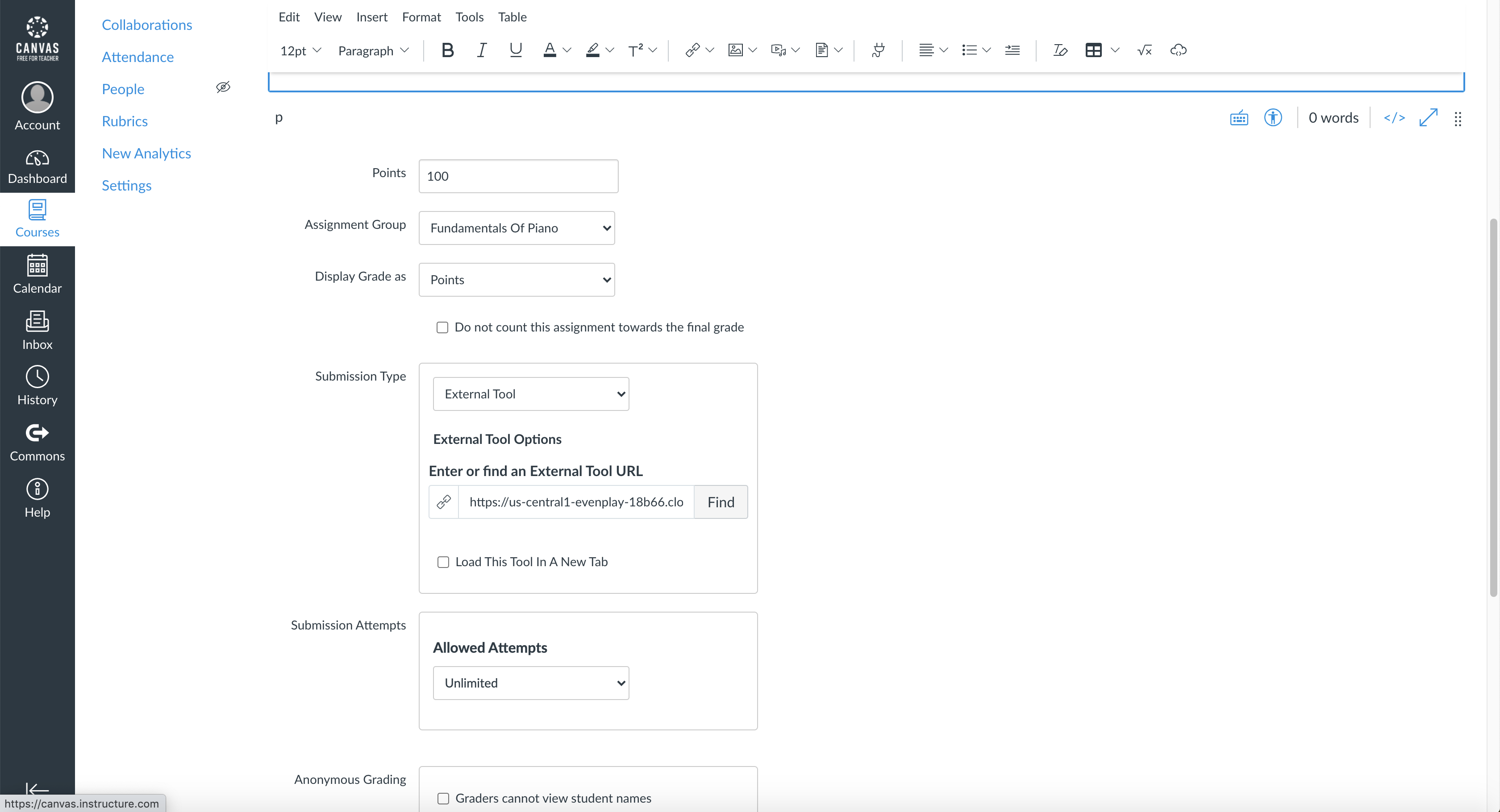
- After you select “External Tool” as the assignment Submission Type, the field “Enter or find an External Tool URL” will appear. Paste the "External Tool URL" that you obtain from by following steps in the next section called "Get your External Tool URL from your Middy lesson."
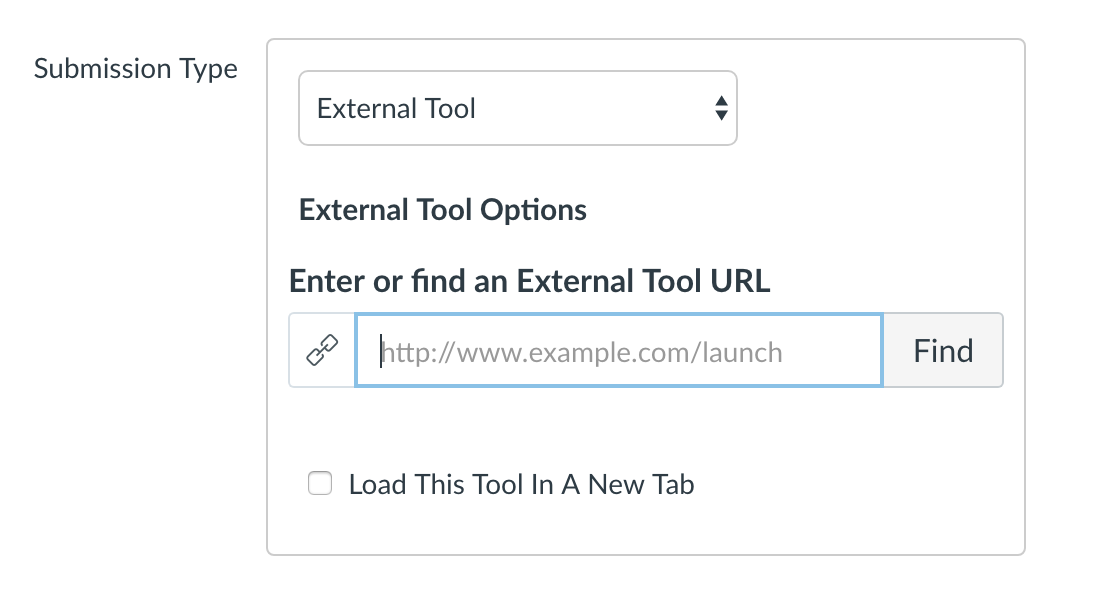
- Finally, click “Save & Publish” to save the new settings.
Step 4: Get your External Tool URL from your Middy lesson
- Go to the playlist housing your lesson on Middy.
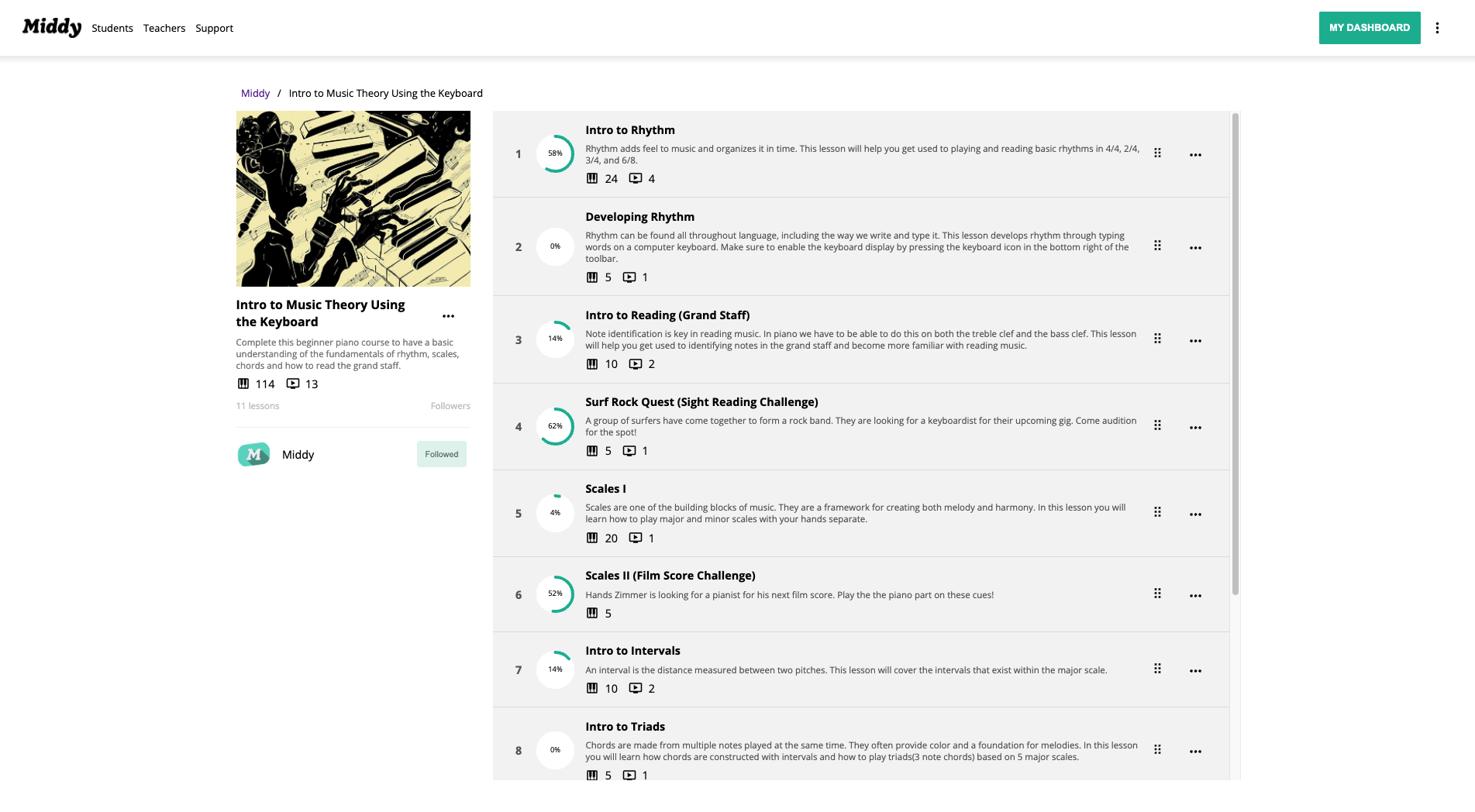
- Click the three vertical dots to the right of the lesson you are adding to Canvas, and click edit.
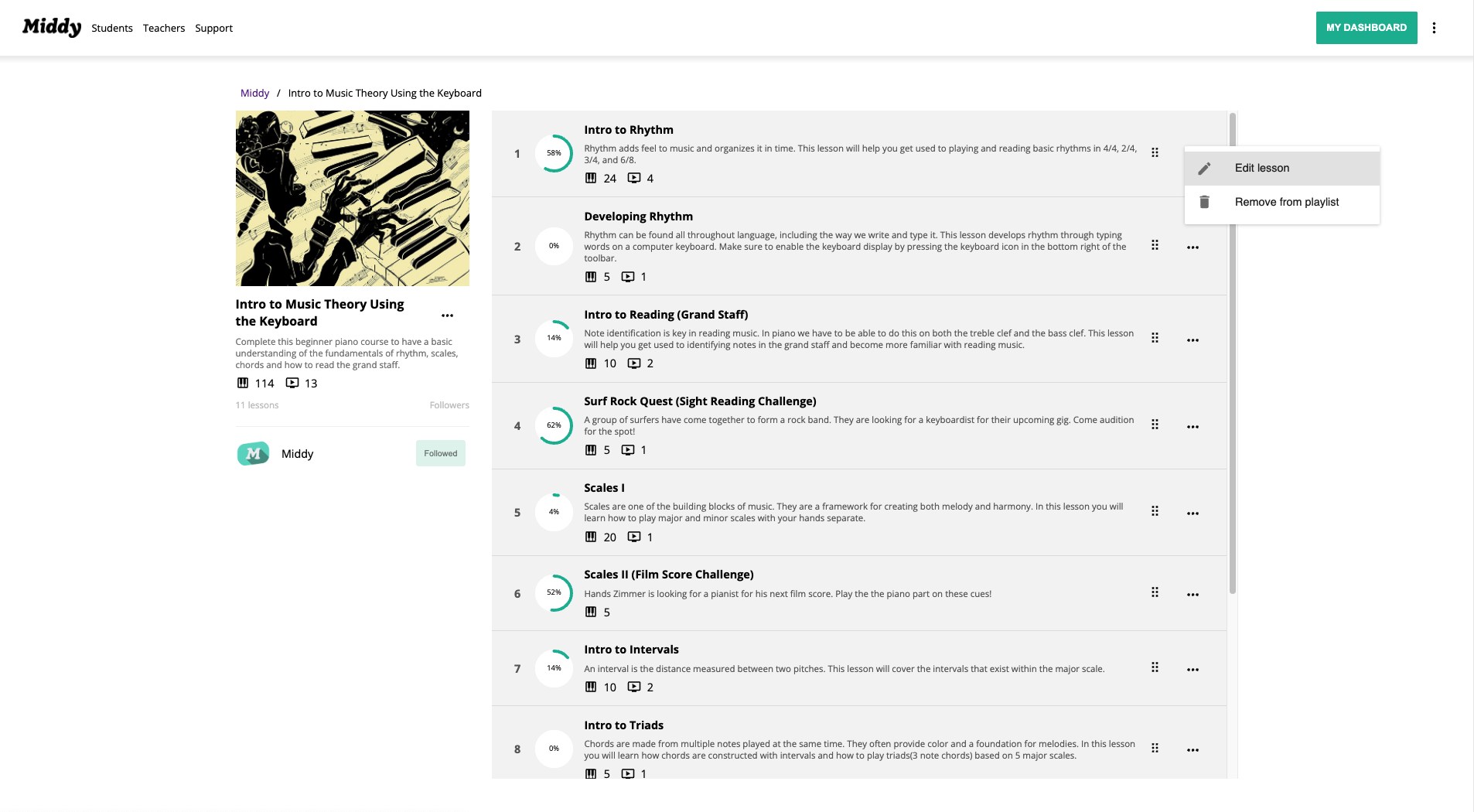
- Go to integrations and press "Copy Launch URL."
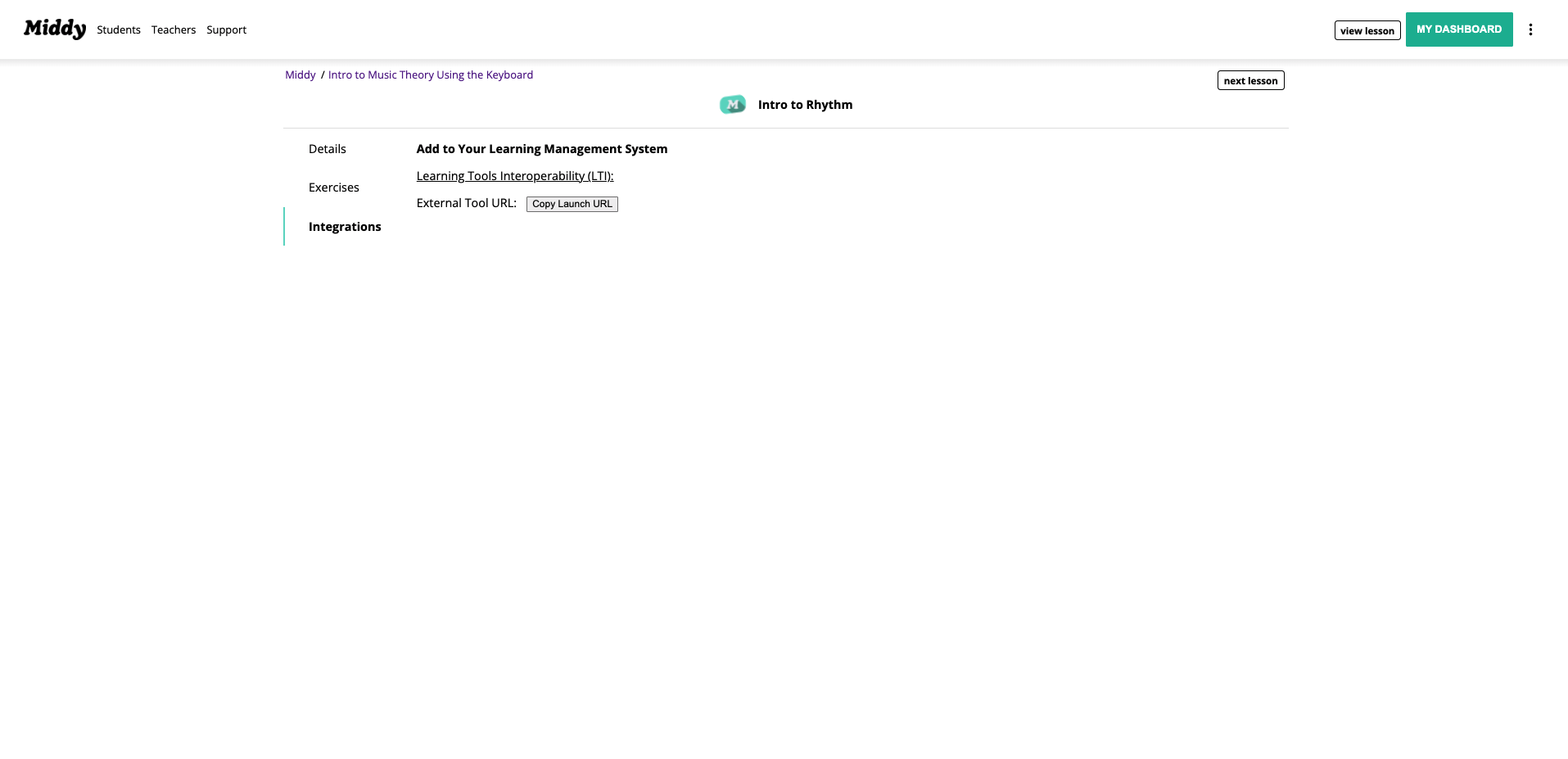
- Paste this link in assignment settings in the field called "External Tool URL". See previous step for more information!